How Smart Playlists Work in Apple Music

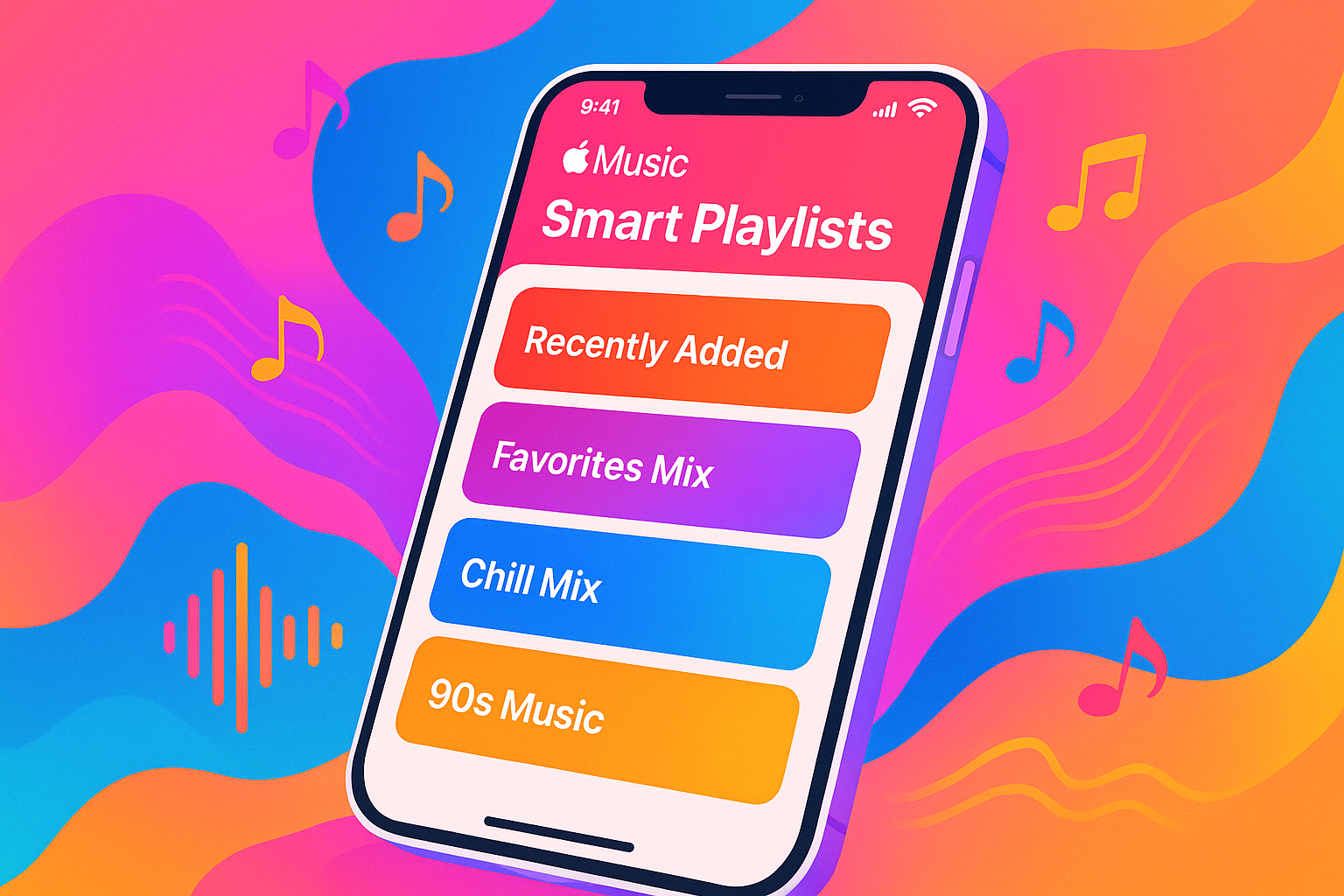
Smart Playlists in Apple Music automatically organize your music based on rules you define, saving you time and effort. Unlike regular playlists, these update themselves as your library changes, whether by genre, rating, play count, or date added. They’re created on macOS or Windows and sync across devices if "Sync Library" is enabled.
Key Features:
Dynamic Updates: Automatically refreshes as you add or modify songs.
Custom Rules: Filter by artist, genre, play count, and more.
Limit Options: Control playlist size by song count, duration, or file size.
Live Updating: Keeps playlists current or can be turned off for static lists.
Use Cases:
- Rediscover tracks with low play counts.
- Create mood-based or workout playlists using tempo (BPM).
- Organize seasonal or artist-focused collections.
- Manage large libraries with playlists for unrated or skipped songs.
Smart Playlists streamline music organization and pair well with tools like WALTR PRO for syncing across devices. They’re perfect for keeping your music library structured and easy to navigate.
How to Create and Manage Smart Playlists
Creating a Smart Playlist
Making a Smart Playlist in Apple Music is simple, but the steps vary slightly depending on whether you're using a Mac or Windows.
On Mac, open the Music app and head to File > New > Smart Playlist in the menu bar. If you prefer shortcuts, press Option + Command + N.
On Windows, open the Apple Music app, click the New button, and select Smart Playlist from the dropdown menu.
Once the Smart Playlist dialog box appears, you'll see options to set rules for your playlist. Start by selecting a criterion from the dropdown menu, such as Artist, Genre, Year, Play Count, or Date Added. Then, choose a condition (like "is", "contains", or "is greater than") and input the specific value.
For instance, if you want a playlist of rock songs from the 2000s, you could set the first rule to Genre contains Rock and add a second rule for Year is in the range 2000 to 2009.
There's also a Live updating checkbox at the bottom. When enabled, the playlist will automatically refresh as you add new music or modify existing tracks. Most people prefer keeping this option on.
If you want to limit the playlist, use the Limit to option, which lets you cap the number of songs or total playtime. You can also sort the playlist by criteria like most recently added, most played, or random order.
When you're done, click OK, name your playlist, and it will instantly appear in your sidebar. From here, you can start fine-tuning or organizing your playlists.
Editing or Deleting a Smart Playlist
Smart Playlists differ from regular playlists because you can't manually add or remove songs. Instead, the playlist updates automatically based on the rules you set.
To edit a Smart Playlist on Mac, find it in your sidebar, click the three dots (...) next to its name, and select Edit Rules. This will reopen the Smart Playlist dialog, where you can tweak your criteria, add new rules, or adjust the limit settings.
On Windows, select your Smart Playlist from the sidebar, right-click (or click the three dots (...)) and choose Edit Rules. The editing process is the same as when you first created the playlist - change the rules, enable or disable live updating, or adjust the limits. Hit OK to save, and your playlist will update immediately.
Deleting a Smart Playlist is straightforward but irreversible. On Mac, select the playlist and press the Delete key. On Windows, click the three dots (...) next to the playlist name and choose Artist, Album, G.
Deleting a Smart Playlist doesn't remove any songs from your library - it only deletes the playlist itself, which is essentially a filtered view of your music. However, once deleted, you can't recover it. If you have a complex set of rules, consider jotting them down before making major changes or deletions.
These steps will help you create, manage, and customize your Smart Playlists to keep your music library organized and tailored to your preferences.
Customization Options and Criteria
Once you've mastered the basics of setting up playlists, Apple Music offers plenty of ways to refine and personalize your Smart Playlists, making them a perfect fit for your listening habits.
Available Criteria for Smart Playlists
Apple Music provides a wide range of criteria to help you fine-tune your Smart Playlists. Some of the most commonly used options include Artist, Album, Genre, Year, and Play Count. Let’s break these down further:
- Basic metadata: This includes essentials like Artist, Album Artist, Composer, Album, and Song Name. These options are ideal for creating playlists centered around specific artists, albums, or song titles. You can apply conditions like "contains", "is", "is not", or "starts with" to pinpoint exactly what you want.
- Time-based criteria: Organize your music by when it was added or last played. For instance, Date Added helps you pull together "Recently Added" playlists, while Last Played is great for revisiting tracks you haven’t heard in a while. You can specify exact dates or use relative ranges like "last 30 days."
- Listening behavior: This includes Play Count, Skip Count, and Last Skipped. Want to highlight your most-played tracks? A rule like "Play Count is greater than 10" will do the trick. On the flip side, "Skip Count is greater than 3" can help you identify songs you might want to remove.
- Technical properties: For audiophiles, criteria like Bit Rate, Sample Rate, File Size, and Kind (file format) are invaluable. These options allow you to sort music by quality or separate tracks based on their file type.
- Ratings and organization: If you use Apple Music’s rating system, you can create playlists based on Rating, Grouping, Comments, or the Love status. The Love criterion is particularly handy since it syncs across all your Apple devices when you "heart" a song.
- Specialized options: Other criteria include BPM (beats per minute) for workout playlists, Media Kind to separate music from podcasts or audiobooks, and Purchased to distinguish between tracks you’ve bought and those you’ve imported.
Combining Multiple Criteria
The real magic of Smart Playlists lies in combining criteria to create highly specific collections. At the top of the Smart Playlist settings, you’ll find two key options: "Match all of the following rules" and "Match any of the following rules."
You can add multiple rules by clicking the plus (+) button, allowing for complex filtering. While there’s no strict limit to how many rules you can stack, overly intricate playlists with dozens of criteria might slow down the system.
By mixing and matching criteria, you can create playlists tailored to your exact preferences. For example, you could build a playlist with "Genre is Electronic" AND ("Year is between 2020-2024" OR "Play Count is greater than 10"). This setup would give you a mix of recent electronic tracks and your all-time favorites.
Exclusion rules also come in handy. For instance, a workout playlist might include "Genre contains Rock" but exclude "Genre contains Ballad" to keep the energy levels high.
Limit and Live Updating Features
Beyond criteria selection, Apple Music offers tools to control how your playlists behave over time.
- Limit feature: This lets you cap the size of your playlist, which is especially useful for large libraries. You can limit by the number of songs, total playtime, or file size. For example, limiting a playlist to 50 songs keeps it manageable for a workout or daily commute.You can also decide how songs are selected within the limit - by random order, most recently added, most played, and more. A "Recently Added" playlist capped at 25 songs and sorted by "most recently added" ensures you always have a fresh batch of new music.
- Time-based limits: These are great for specific needs. For instance, setting a 60-minute limit and sorting by "most often played" creates a perfect hour-long playlist of your top tracks. File size limits, though less common, are useful if you’re syncing to a device with limited storage.
- Live updating: This feature makes Smart Playlists dynamic. When enabled, your playlist automatically refreshes as your library changes. Add a new album, and it instantly appears in relevant playlists. Play a song enough times, and it can graduate to your "Most Played" list.If you prefer to freeze a playlist in time - like capturing a "Best of 2024" collection - you can disable live updating. This turns the playlist into a static list that won’t change as your library evolves.
Practical Uses for Smart Playlists
Smart Playlists revolutionize how you organize and enjoy your music library by using automated rules to keep your collection fresh and easy to navigate. Instead of manually curating every playlist, you can set up criteria that automatically sort and update your music for different moods, activities, or purposes. Here are some practical ways to make the most of Smart Playlists.
Smart Playlist Examples
Rediscovering forgotten favorites: Create a "Hidden Gems" playlist with rules like Play Count <3, Date Added >30 days ago, and Rating >3 stars. This brings back highly rated tracks you’ve overlooked or haven't played in a while.
For mood-based listening, you can mix genres and tempos. A "Chill Evening" playlist might include rules like Genre contains Ambient OR Jazz OR Folk, BPM <100, and Year >2015. This pulls together slower, soothing tracks that are perfect for unwinding.
Workout playlists thrive on energy and tempo. Set up rules such as BPM 120-140, Genre contains Rock OR Electronic OR Hip-Hop, and Skip Count <2 to ensure a high-energy mix that keeps you motivated while avoiding songs you tend to skip.
Library maintenance playlists help you stay organized. A "Need Ratings" playlist with rules like Rating is not set and Play Count >5 highlights frequently played tracks that still need ratings. Similarly, a playlist with Last Skipped in last 7 days and Skip Count >3 can help you identify songs you might want to remove from your library.
Seasonal collections are easy to create with date-based rules. For instance, a "Winter Discoveries" playlist could include Date Added in last 90 days and Genre contains Folk OR Classical OR Indie to spotlight recent additions that fit the season's vibe.
Artist exploration becomes effortless with the right setup. Use rules like Artist contains [Artist Name] and Play Count = 0 to find unplayed tracks by your favorite artists. Alternatively, try Album Artist is [Name] and Year >2020 to focus on newer releases.
Managing Large Music Libraries
Smart Playlists are especially handy for managing extensive music collections, making it easier to keep everything organized and accessible.
Preventing library bloat is simple with a "Dead Weight" playlist. Use rules like Play Count = 0 and Date Added >180 days ago to flag songs you’ve never played and might want to delete.
Format management ensures audio quality is tailored to your devices. For example, create a "High Quality Audio" playlist for home listening and a "Mobile Optimized" playlist for your phone by sorting tracks based on technical specs.
Library health monitoring can be automated. A playlist with rules like Album is not set OR Artist is not set OR Genre is not set helps you quickly find tracks with incomplete metadata that need updating.
Time-based rotation keeps things fresh. A "Monthly Rotation" playlist with rules like Date Added in last 30 days, limited to 100 songs, and sorted by most recently added, gives you a curated selection of new music without overwhelming you.
Genre deep-dives make exploring specific styles easier. Instead of scrolling through endless albums, create a "Jazz Essentials" playlist with rules like Genre contains Jazz, Rating >4 stars, and Play Count >10 to highlight your top-rated jazz tracks.
Storage optimization is key for syncing across devices. A "Commute Playlist" limited to 2 hours of music and sorted by most often played ensures your phone has just the right amount of music without taking up too much space.
Smart Playlists and Media Management Tools
Pairing Smart Playlists with media management tools makes organizing and transferring your music a breeze. While Apple Music’s Smart Playlists handle sorting and categorizing tracks automatically, specialized apps can help connect your playlists to your devices seamlessly.
Using Softorino Applications with Apple Music
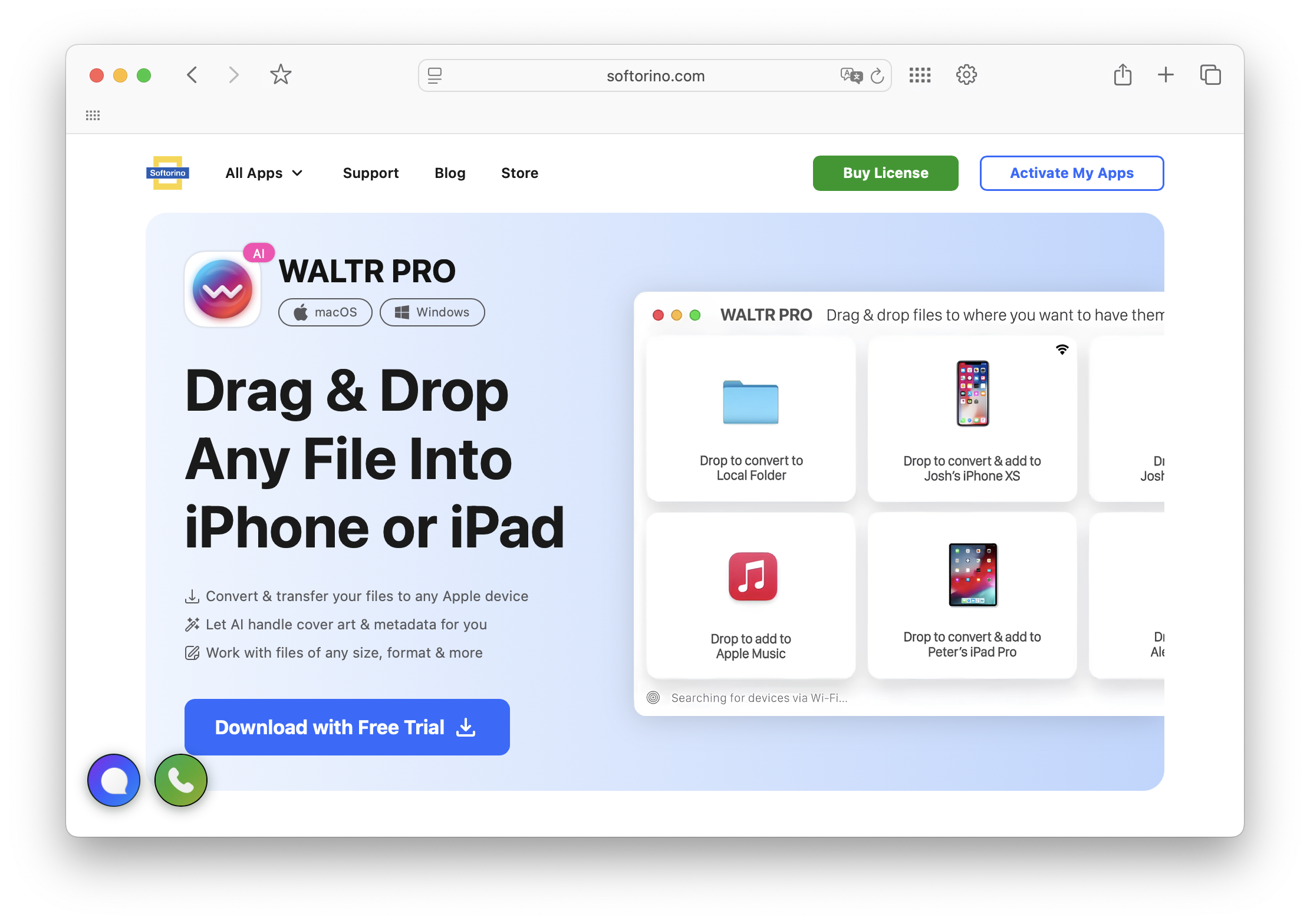
WALTR PRO is a great companion for Smart Playlists, simplifying the process of transferring music to iOS devices. If you’ve created Smart Playlists based on mood, genre, or even recent additions, WALTR PRO can move these collections directly to your iPhone or iPad without extra hassle.
One standout feature of WALTR PRO is its ability to preserve your playlist setup while handling file conversions. For instance, if your playlist includes FLAC files, WALTR PRO converts them into iOS-compatible formats during the transfer. This ensures your music is ready to play, no matter the original file type, creating a smooth and efficient music management workflow.
This tool also eliminates compatibility headaches. Whether your Smart Playlists are organized by audio quality or file type, WALTR PRO makes sure any unsupported formats are converted as part of the transfer process.
Improving Music Management
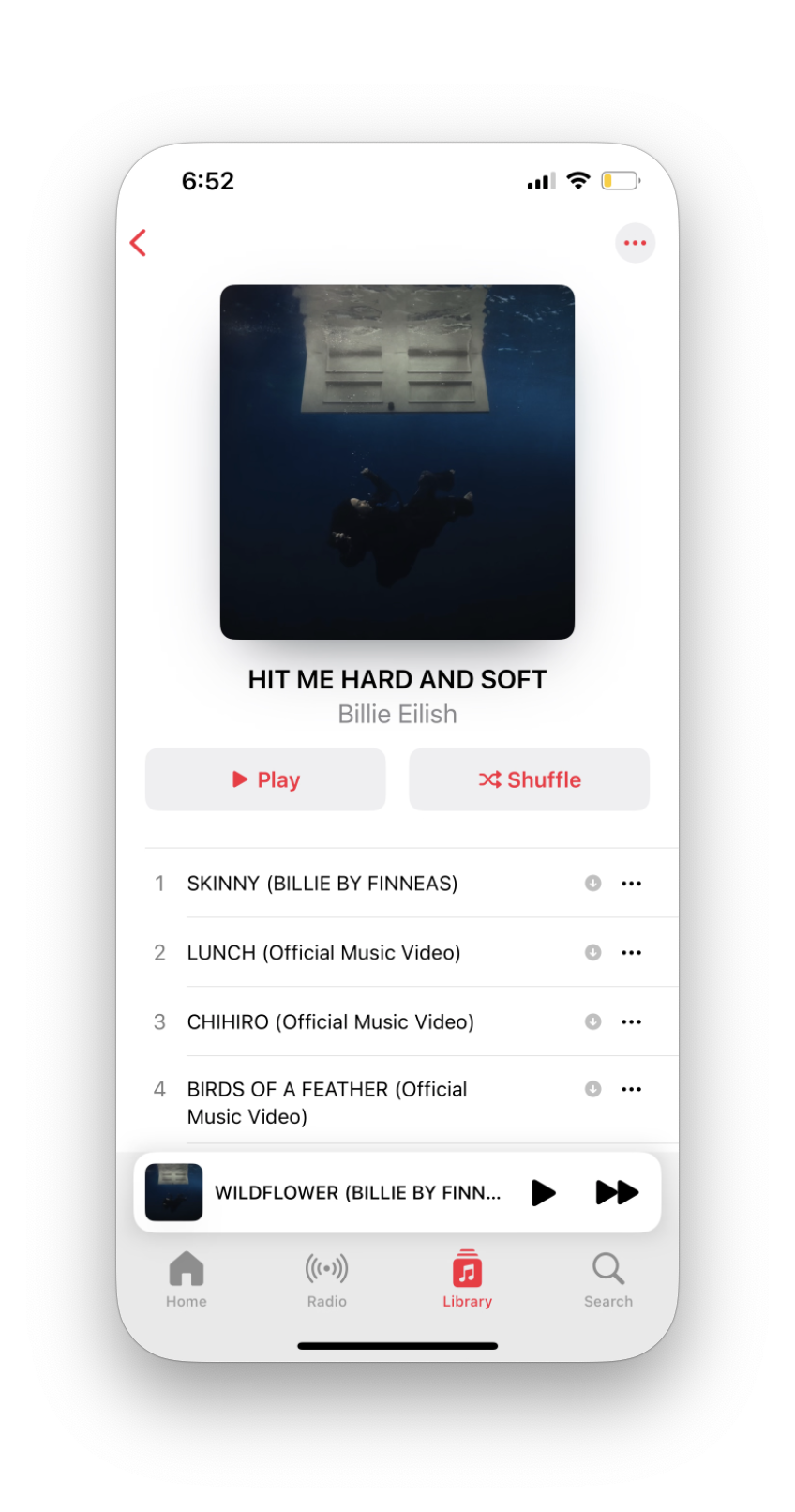
Media management tools go beyond just transferring files - they simplify the entire process of maintaining and syncing your library. Smart Playlists automatically curate tracks based on your preferences, and media management tools handle the rest, ensuring your music is synced across devices without manual effort.
For those juggling large music libraries across multiple devices, this combined approach is a real time-saver. For example, a Smart Playlist might pull together your most-played songs or recent additions, and media management tools can transfer this refined collection to devices with limited storage.
This integration also helps optimize storage. Smart Playlists can highlight essential tracks based on factors like play counts or ratings, while media management tools take care of converting and syncing files. With this setup, you can maintain a comprehensive library on your computer while syncing a streamlined version to your mobile devices. It’s an efficient way to keep your music organized and accessible wherever you go.
Conclusion: Getting More from Your Music
Smart Playlists are a game-changer for organizing your music collection. By applying custom rules, they automatically update as you add new tracks or adjust ratings. For example, a "Recently Added" playlist keeps your newest songs front and center, while playlists based on play counts or ratings evolve alongside your listening habits.
If you’re juggling a large library, these playlists can save you time and effort. Filters like play count and ratings help you rediscover tracks you might have overlooked, without the hassle of manual sorting.
When paired with intuitive media management tools, the experience gets even better. Tools like WALTR PRO make it easy to transfer music into your library, so you can focus on enjoying your favorite tunes instead of wrestling with file management.
Whether your collection is small or spans thousands of tracks, Smart Playlists adapt to your changing preferences. They work seamlessly with media tools to organize, transfer, and sync your music across devices, making your listening experience as smooth as possible. Check out Softorino's tools to simplify your music management and enjoy your collection to the fullest.
FAQs
What makes Smart Playlists in Apple Music different from regular playlists, and why should you use them?
Smart Playlists in Apple Music are automated playlists that adjust themselves based on rules you define. These rules can be anything from a specific genre or artist to play counts or recently added tracks. Unlike regular playlists, where you have to manually add songs, Smart Playlists handle that for you.
The big perk of Smart Playlists is how much time they save. They effortlessly keep your music selection updated and in sync with your listening habits. Want to rediscover old favorites or match a particular mood? As your library expands and your tastes evolve, these playlists evolve right along with you.
Can I create and manage Smart Playlists on my iPhone or iPad, or are they only available on a computer?
Smart Playlists are a feature you can only create and manage on macOS or Windows computers. iPhones and iPads don’t offer the ability to create or edit these playlists directly. That said, once you’ve set up a Smart Playlist on your computer, it syncs with Apple Music, allowing you to listen to it seamlessly on your mobile devices.
What are some creative ways to combine criteria for making Smart Playlists in Apple Music?
You can craft highly tailored Smart Playlists in Apple Music by blending different criteria to match your listening habits. Here are a few ideas to get you started:
Rating and play count: Include songs rated over 4 stars that you've played more than 10 times.
Genre and comments: Select rock tracks with comments mentioning '80s.
Date added and last played: Focus on music added in the last month but hasn’t been played recently.
Multiple genres or ratings: Mix and match genres like pop and jazz, or use AND/OR rules to combine ratings with other filters.
Play around with these combinations to create playlists that suit your mood or preferences perfectly!

