How to Turn Off Flashlight on iPhone (Even When It’s Stuck)

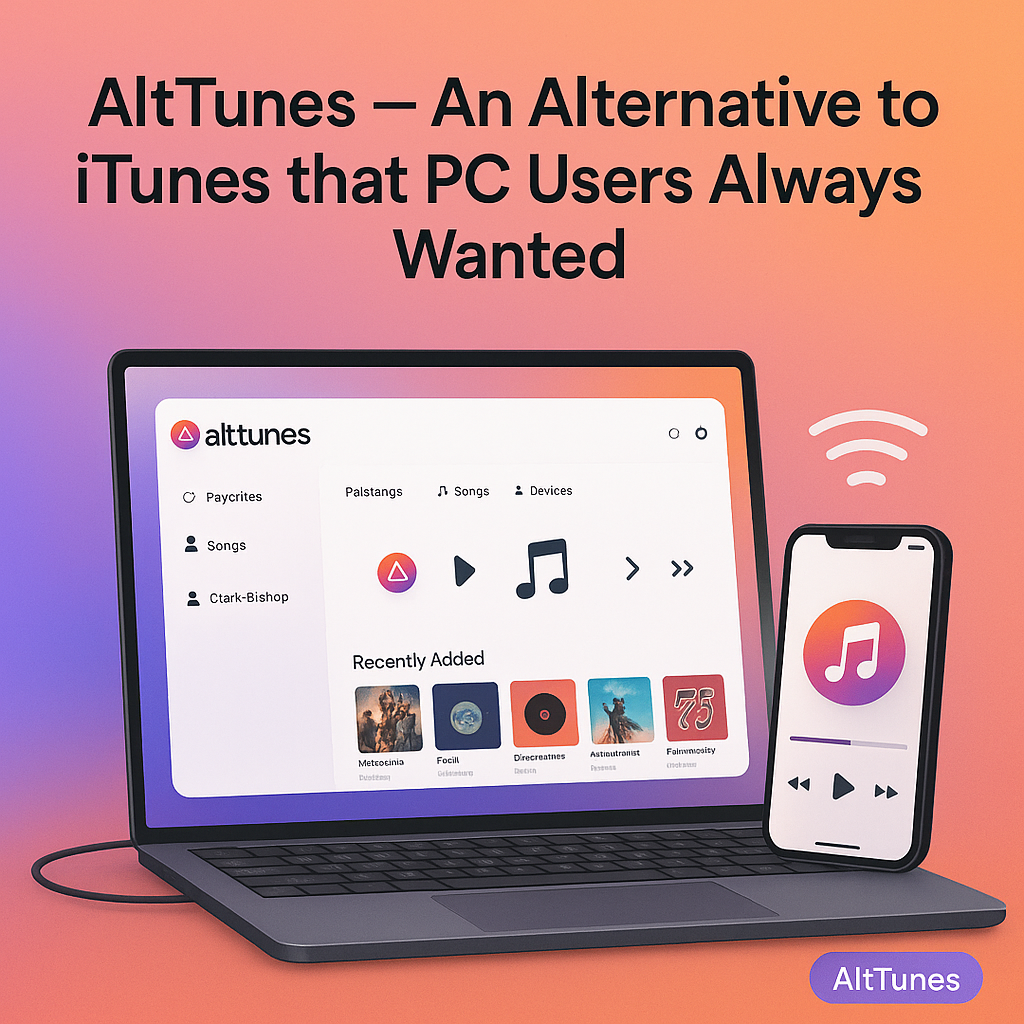
Accidentally turned on the flashlight again? You're not alone. Millions of iPhone users switch it on without even noticing—until the light shines through a pocket or lights up a dark room.
Here’s a quick and clear guide on how to turn off flashlight on iPhone, whether you're using the latest model or one from a few years ago. No tech skills needed.
Why Your Flashlight Turns On So Easily
Apple made the flashlight easy to access from the Lock Screen or Control Center. But that also makes it easy to turn on by mistake—like when you grip your phone too tightly or swipe the wrong way.
The good news? Turning it off is just as simple.
3 Easy Ways to Turn Off the Flashlight on iPhone
1. Use the Lock Screen Shortcut
If your flashlight is on and your iPhone is locked:
- Wake your screen (press Side button or tap it)
- Press and hold the flashlight icon in the bottom-left corner
- Release when the light turns off
📌 The icon will glow when the flashlight is active.
2. Use Control Center
This works whether your phone is locked or unlocked.
- On Face ID iPhones: swipe down from the top-right corner
- On Home Button iPhones: swipe up from the bottom of the screen
- Tap the flashlight icon to turn it off
💡 You can also press and hold the icon to adjust brightness.
3. Ask Siri
Too dark to find the screen? Just say:
- “Hey Siri, turn off the flashlight”Or press and hold the side button, then say it.
It’s fast, hands-free, and works even with AirPods in.
How to Turn Off Flashlight on iPhone 12
If you're using an iPhone 12, here are your options:
- Lock Screen method: Wake the screen → long-press the flashlight icon
- Control Center: Swipe down from top-right → tap flashlight icon
- Siri: “Hey Siri, turn off the flashlight”
iPhone 12, like other Face ID models, has a sensitive flashlight shortcut. It's very easy to turn on by accident—especially with Raise to Wake enabled.
How Flashlight Controls Differ by iPhone Model
Here’s how flashlight access works across iPhone models:
Model Type | How to Access Flashlight |
|---|---|
iPhone X–15 (Face ID) | Lock Screen icon or Control Center (swipe down from top-right) |
iPhone 8 & earlier (Touch ID) | Control Center (swipe up from bottom edge) |
iPhone SE (2nd/3rd gen) | Control Center only — no flashlight icon on Lock Screen |
iPhone 14 Pro & 15 Pro | Dynamic Island shows flashlight status live |
📌 On models without a flashlight Lock Screen icon (like SE), you’ll need to use Control Center or Siri.
Bonus Tip: Use Back Tap to Control Flashlight
You can assign flashlight control to a double or triple tap on the back of your phone:
- Go to Settings > Accessibility > Touch > Back Tap
- Choose Double Tap or Triple Tap
- Select Torch from the action list
Now you can toggle the flashlight without unlocking or swiping.
Quick Recap: Turning Off Flashlight on iPhone
Here are your best options:✅ Long-press the flashlight on the Lock Screen✅ Tap the flashlight in Control Center✅ Ask Siri✅ Use Back Tap (if enabled)
Takes just a second once you know where to look.
That’s it! Now you know exactly how to turn off flashlight on iPhone—fast, easy, and without digging through settings.
Need more simple iPhone guides? Here’s how to turn off emergency alerts on iPhone →
FAQs: Flashlight on iPhone
Why does my flashlight keep turning on in my pocket?It’s usually because of the Lock Screen shortcut. Try turning off “Raise to Wake” or use a case that prevents screen taps.
Can I remove the flashlight from the Lock Screen?No, Apple doesn’t currently allow that. But turning off “Tap to Wake” or “Raise to Wake” can reduce accidental triggers.
My flashlight won't turn off. What should I do?Try these steps: Force-close Control Center and reopen -> Lock and unlock your screen -> Restart your iPhone.If it still stays on, it might be a software bug—update iOS or restart your phone.
Is there a faster way to toggle the flashlight?Yes! Use Back Tap, Siri, or add a widget shortcut with the Shortcuts app.
Does flashlight drain battery fast?Yes, especially at full brightness. Good idea to turn it off as soon as you’re done using it.
Can I adjust flashlight brightness?Yes. In Control Center, press and hold the flashlight icon to adjust brightness on a slider.

