Top 6 Duplicate File Finders for Mac & Windows


Duplicate files can clutter your system, waste storage, and slow down performance. To tackle this, we've reviewed the 7 best duplicate file finders for Mac and Windows. These tools help you identify and remove duplicate files, saving storage and improving file management. Here's a quick summary:
- Easy Duplicate Finder: User-friendly with drag-and-drop, multiple scan modes, and cloud storage support.
- dupeGuru: Free, open-source, with specialized modes for music, pictures, and general files.
- Tidy Up: Advanced options for Mac users, integrates with macOS apps like Photos and Music.
- Duplicate File Finder by Nektony: Simple interface for quick detection; Mac-only.
- Duplicate Sweeper: Cross-platform, scans local and cloud storage, content-based detection.
- CleverFiles Duplicates Finder: Budget-friendly Mac option for basic needs.
Each tool has unique strengths, whether you're managing photos, music, or general files. Below is a detailed comparison to help you choose the right one.
1. Easy Duplicate Finder
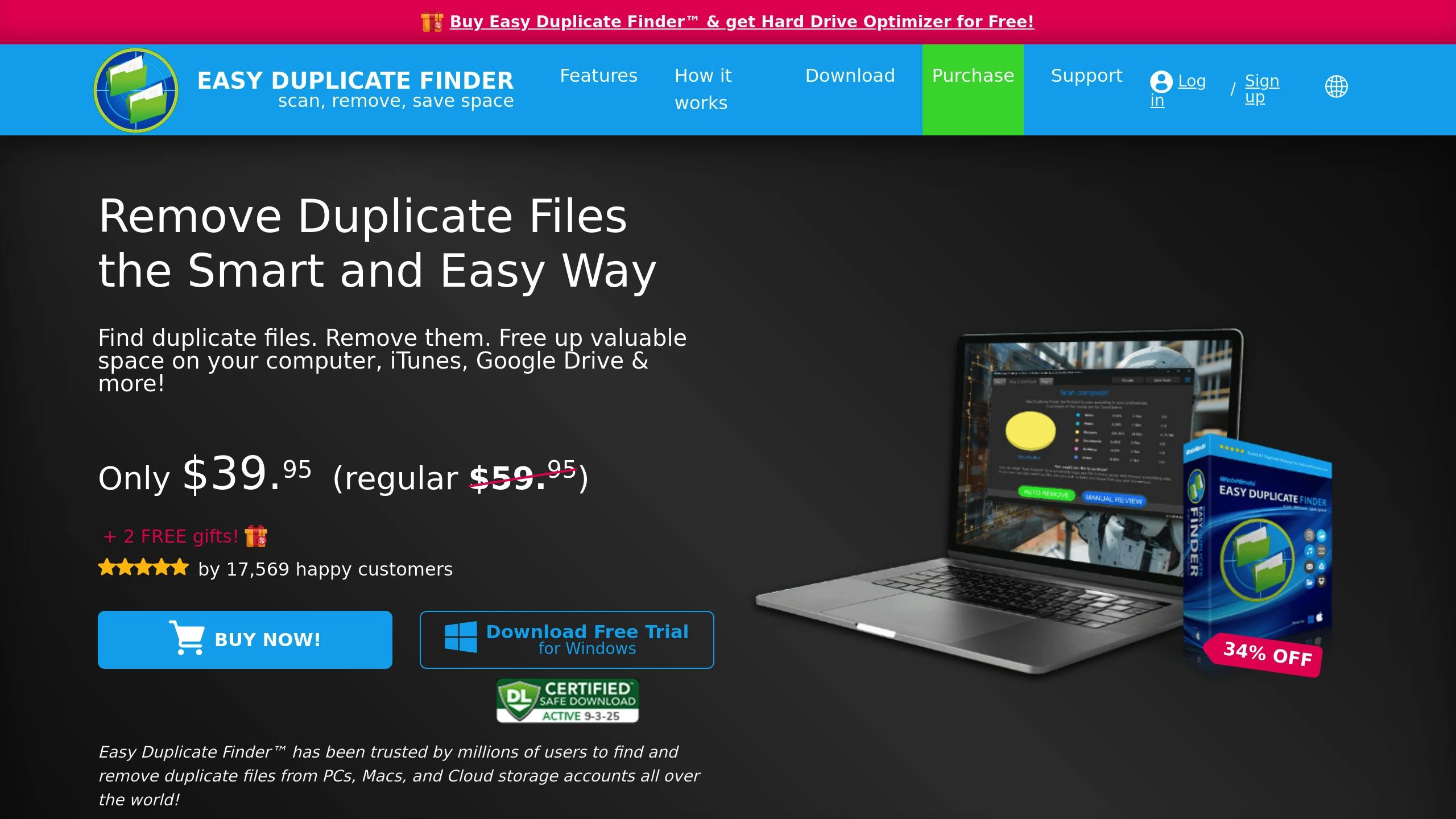
Easy Duplicate Finder is designed with a straightforward drag-and-drop interface, making it accessible for both Mac and Windows users. It simplifies the process of finding and removing duplicate files with its "3 Simple Clicks" approach.
Quick and Simple Setup
Getting started is hassle-free. You can either drag folders directly into the "Include to Scan" area or use the "Add" button to select them. For those new to the tool, the built-in Wizard provides step-by-step guidance, making it ideal for first-time users. Users can customize their scans by specifying file types to include or exclude and setting file size limits through the "Settings" menu. This combination of simplicity and customization ensures the tool meets a variety of needs.
Smart Preview and Built-In Safety
The software features a Live Preview pane, allowing you to examine files before deciding to delete them. If you make a mistake, the Undo button lets you reverse all actions, giving you peace of mind during the cleanup process.
Flexible Scan Modes
Easy Duplicate Finder offers multiple scan modes to fit your needs. You can opt for a quick scan to catch obvious duplicates or a more thorough analysis for a deeper cleanup.
2. dupeGuru
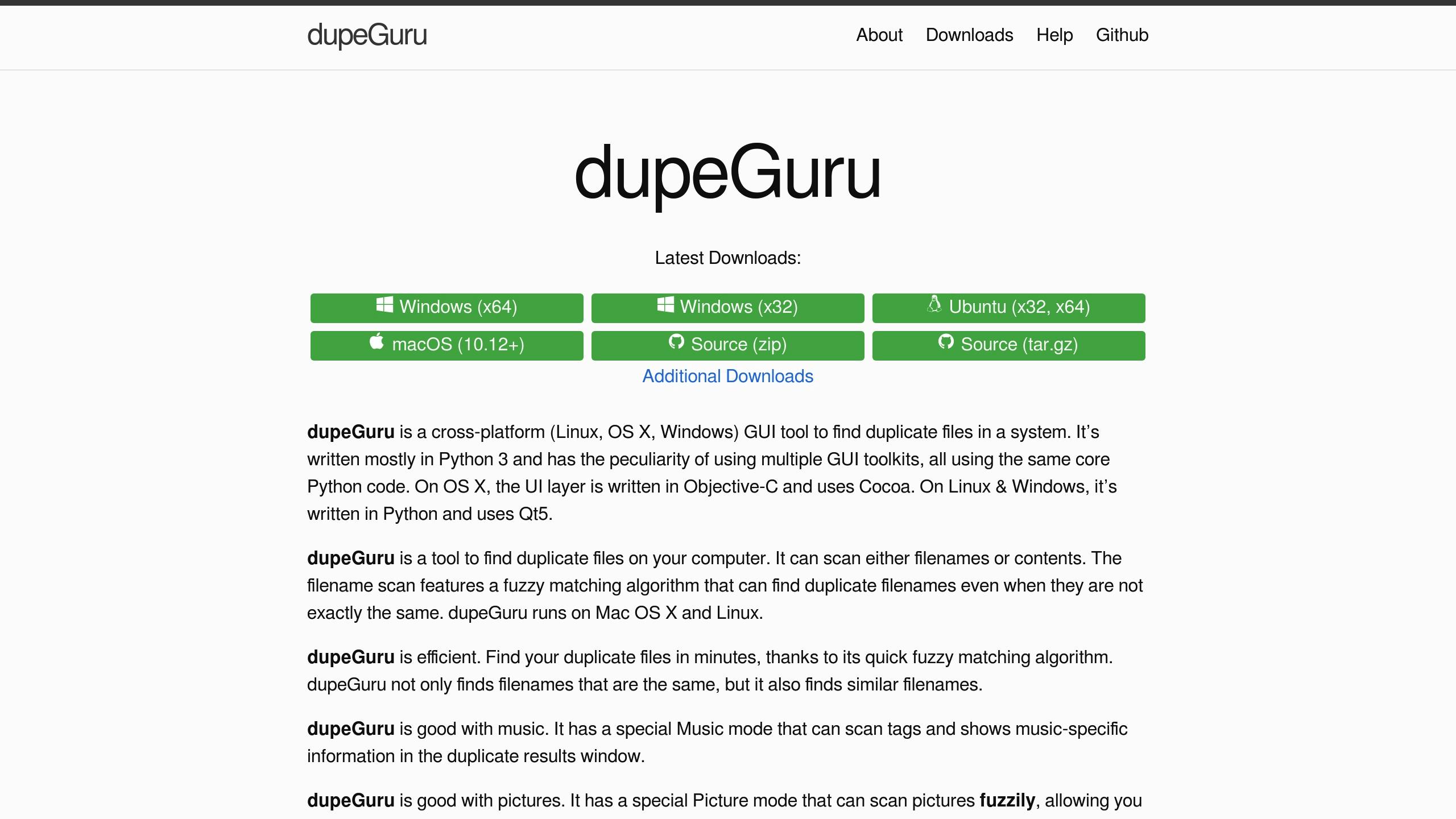
dupeGuru is a free, open-source tool designed to find duplicate files across Linux, macOS, and Windows. It stands out by offering three tailored modes for different file types.
Specialized Modes for File Types
dupeGuru provides three distinct modes: Standard, Music, and Picture.
- Standard mode handles general files and documents by scanning their content, filenames, or folder structures using a fuzzy matching algorithm.
- Music mode is designed for audio files, comparing them based on filenames, tags, or content. It supports popular formats like MP3, WMA, and OGG.
- Picture mode focuses on images, working with formats such as JPG, PNG, GIF, TIFF, and BMP.
Advanced Fuzzy Matching
One of dupeGuru's standout features is its fuzzy matching algorithm, which identifies similar files, not just exact duplicates.
- In Music mode, you can refine your search by selecting specific metadata tags like Track, Artist, Album, Title, Genre, or Year.
- Picture mode can spot duplicates by analyzing content or EXIF timestamp data, even matching images with different dimensions.
You can also adjust the "filter hardness" setting (0 to 100) to control how strict the matching is. Lower settings may flag more files, including some false positives, while higher settings focus on closer matches.
Safety Features to Avoid Mistakes
To prevent accidental file deletions, dupeGuru includes safety measures like a reference directory system and grouping options. Before removing duplicates - especially system files or large batches - you can sort files by size to make informed decisions. If you're hesitant to delete files outright, the software lets you move or copy duplicates to a different location instead.
Performance Insights
Scanning performance can vary depending on the mode you use:
- Picture mode is notably slower because it uses fuzzy matching to compare each image individually. This process demands significant CPU power.
"Why is Picture mode's contents scan so slow? This scanning method is very different from methods. It can detect duplicate photos even if they are not exactly the same. This very cool capability has a cost: time. Every picture has to be individually and fuzzily matched to all others, and this takes a lot of CPU power."
dupeGuru 4.0.3 documentation
- For faster results, use Standard mode with content scanning or rely on the EXIF scan method to find exact duplicates.
Music mode may occasionally miss duplicates in large libraries or make incorrect matches, so it's important to review results carefully before deleting files. Additionally, scanning an entire hard drive can sometimes cause the software to crash, so it's better to scan specific folders instead.
Next, we’ll dive into another powerful duplicate finder.
3. Tidy Up
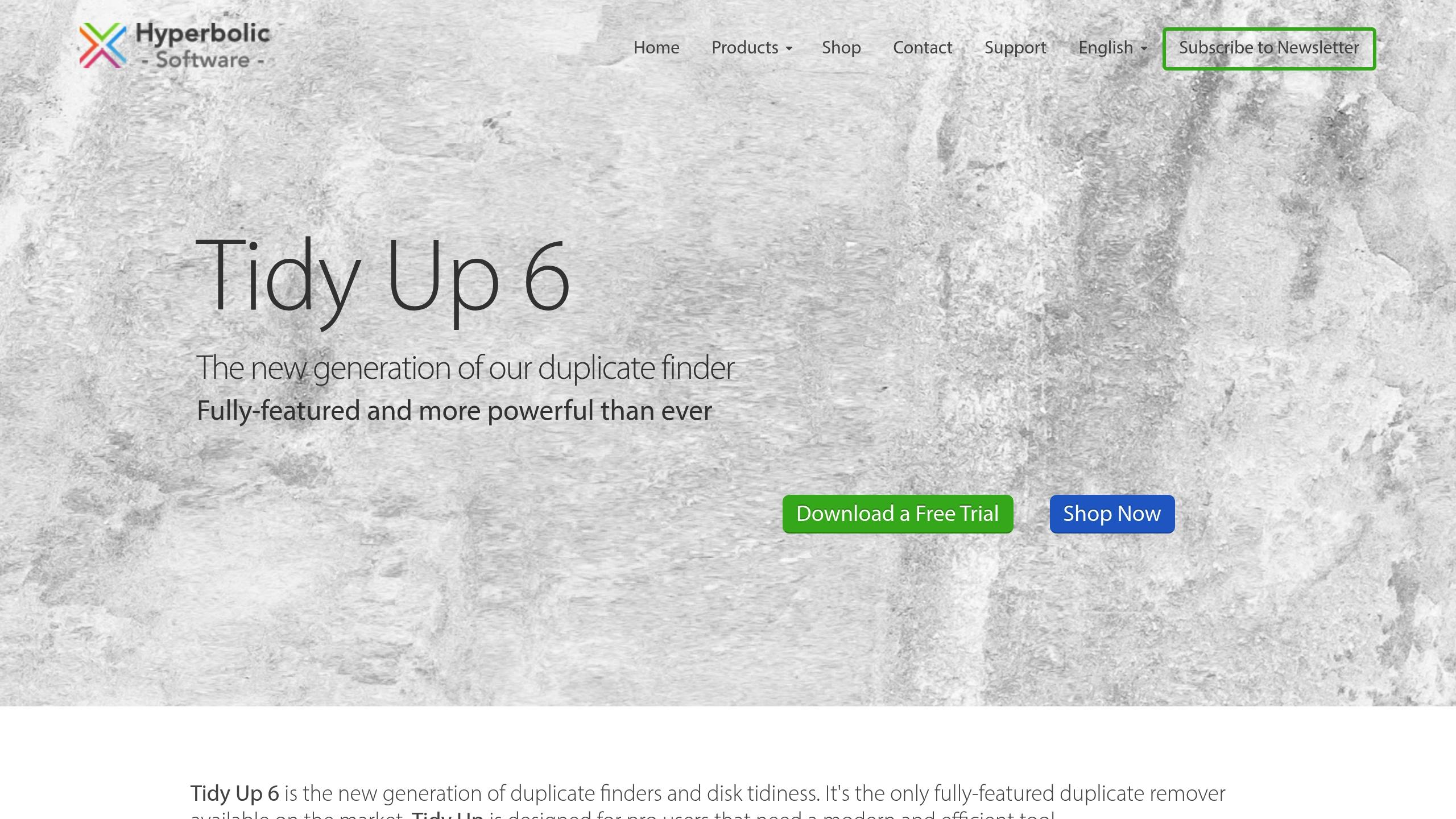
Tidy Up 6 is a Mac-only duplicate finder designed to cater to both beginners and advanced users. It offers a unique dual-mode scanning system and seamless integration with macOS applications. Let’s dive into what makes Tidy Up 6 stand out.
Two-Mode Scanning System
Tidy Up 6 features two scanning modes to accommodate different levels of expertise. Simple Mode comes with over 80 pre-defined searches, making it easy to locate common duplicates such as photos, music files, and documents. This mode is perfect for quick and straightforward scans.
For those who want more control, Advanced Mode provides extensive customization options. You can set up precise search criteria, such as finding exact image matches, and even include or exclude hard links. This level of flexibility is ideal for users with more complex needs.
Integration with macOS Apps
What truly sets Tidy Up apart is its ability to integrate with popular macOS apps. It can scan directly within applications like Lightroom, Photos, Music, Mail, and Contacts to identify duplicates. The app also uses "Smart Boxes" to group files by specific categories, such as albums, playlists, or mailboxes. This organization helps users pinpoint the source of duplicates and delete them selectively.
Organized Search Results
Tidy Up 6 doesn’t just find duplicates; it organizes them in a way that’s easy to navigate. Search results are categorized by file type - music, images, PDFs, folders, and more. You can even create custom categories to suit your workflow. Results are displayed in both grid and list views, with an Overview page offering a summary of duplicates by type. These features simplify the decision-making process when managing duplicates.
Performance and User Experience
One of Tidy Up 6’s strengths is its efficient scanning process. It scans volumes directly without creating indexes, which means it doesn’t take up additional storage space. While it excels in detecting duplicates, its true edge lies in its integration with Mac apps and its customizable search settings. The app is particularly useful for photographers, students, and professionals who deal with large collections of files and images.
However, there’s one drawback: by default, Tidy Up doesn’t always distinguish between user files and system files. Fortunately, you can address this by excluding system files from scans in Advanced Mode. Despite this limitation, the app’s performance and user-focused features make it a strong choice for managing duplicates on macOS.
4. Duplicate File Finder by Nektony
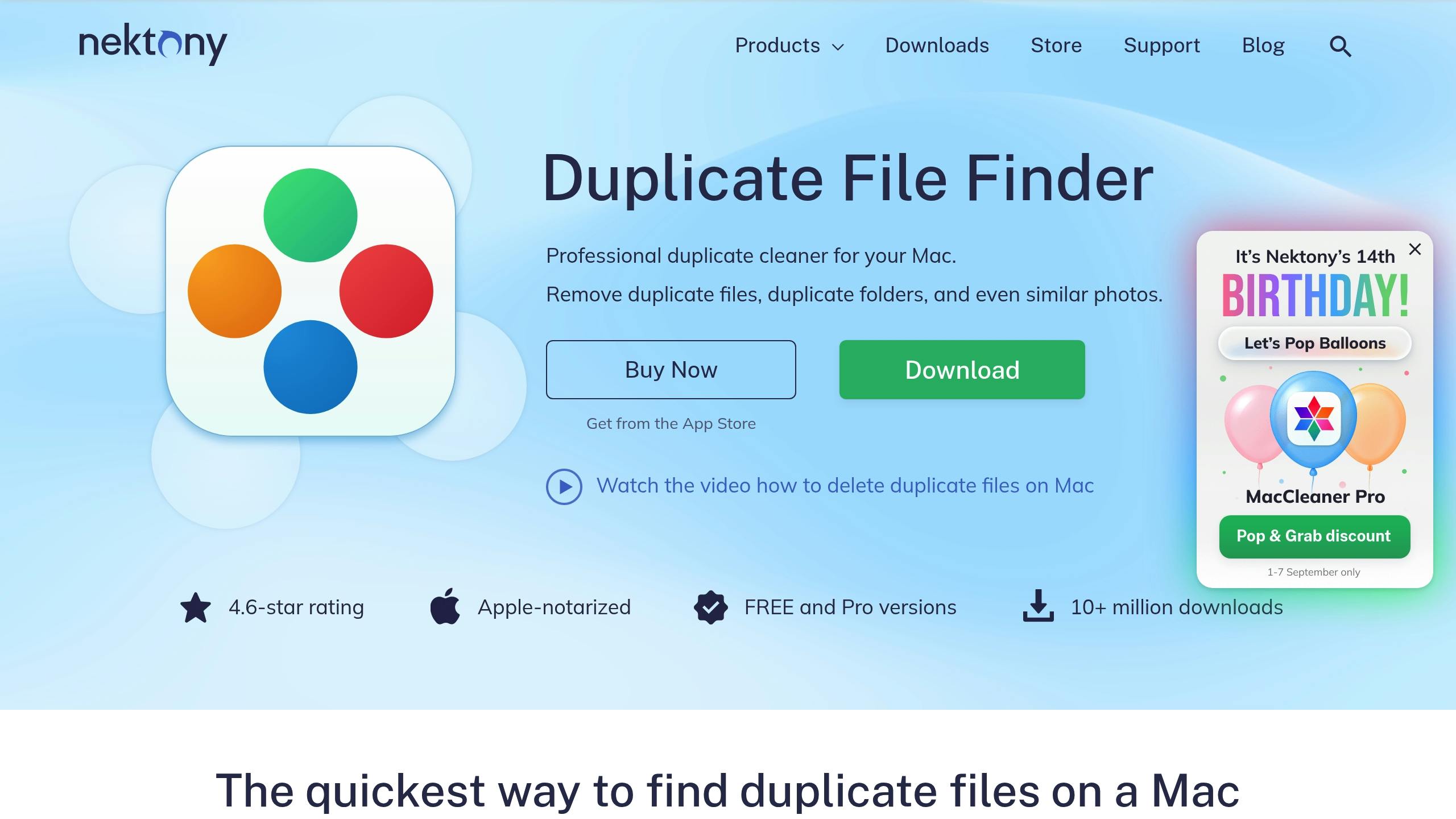
Duplicate File Finder by Nektony is a user-friendly Mac application designed to quickly detect and manage duplicate files. Its straightforward approach makes it an excellent choice for those who want fast results without dealing with complicated settings.
Clean and Simple Interface
The app's interface is refreshingly simple. The main screen offers three clear options: scan for duplicates, view the results, and delete selected files. This uncluttered design ensures you can start scanning right away without any confusion.
Using the app is equally intuitive. You can either drag-and-drop folders into the interface or navigate to them using the built-in browser. As the scan progresses, the app provides real-time updates, showing how many files it has scanned and how many duplicates it has found. This focus on simplicity pairs perfectly with its efficient scanning capabilities.
Quick and Efficient Scanning
One of the standout qualities of Nektony’s tool is its impressive speed. It uses advanced algorithms to scan for duplicates across various file types - documents, images, videos, and audio files. Unlike tools that rely solely on file names, this app compares the actual content of files, meaning it can detect duplicates even if they have been renamed.
The app handles large file collections with ease. Whether you’re scanning a folder filled with thousands of photos or multiple directories with mixed file types, Nektony maintains a consistent performance, making it a reliable option for users with extensive libraries.
Intelligent Duplicate Detection
What sets Nektony apart is its ability to identify duplicates based on content, even when file names or formats differ. For example, it can detect similar images saved in different formats or with varying compression levels. This feature is particularly valuable for photographers or anyone managing large image collections. It also recognizes duplicate audio files, regardless of metadata differences, making it a handy tool for organizing music libraries.
The results are displayed in a well-organized format, with duplicates grouped together and the original files clearly marked. You can preview files directly within the app, which helps ensure you don’t accidentally delete something important.
Flexible Deletion Options
Nektony offers a range of deletion options to suit different needs. You can manually select individual files for removal, automatically keep the newest or oldest versions, or review each duplicate group to make decisions. Deleted files are sent to the Trash, giving you an extra layer of security in case you need to recover them.
For those dealing with large sets of duplicates, the app includes batch selection tools. You can select all duplicates in a specific folder, apply criteria-based selection, or use the smart selection feature to let the app recommend files for deletion while keeping the originals safe. These features make managing duplicates a breeze, though there are a few areas where the app could improve.
Drawbacks to Consider
While Nektony excels in speed and simplicity, it’s only available for Mac, which may be a downside for users seeking cross-platform compatibility. Additionally, it lacks some advanced features found in more comprehensive tools, such as detailed file analysis reports or integration with cloud storage platforms.
Despite these limitations, Duplicate File Finder by Nektony is an excellent choice for Mac users who need a reliable, fast, and straightforward solution for managing duplicate files. Its focus on simplicity and efficiency makes it a standout in its category.
5. Duplicate Sweeper
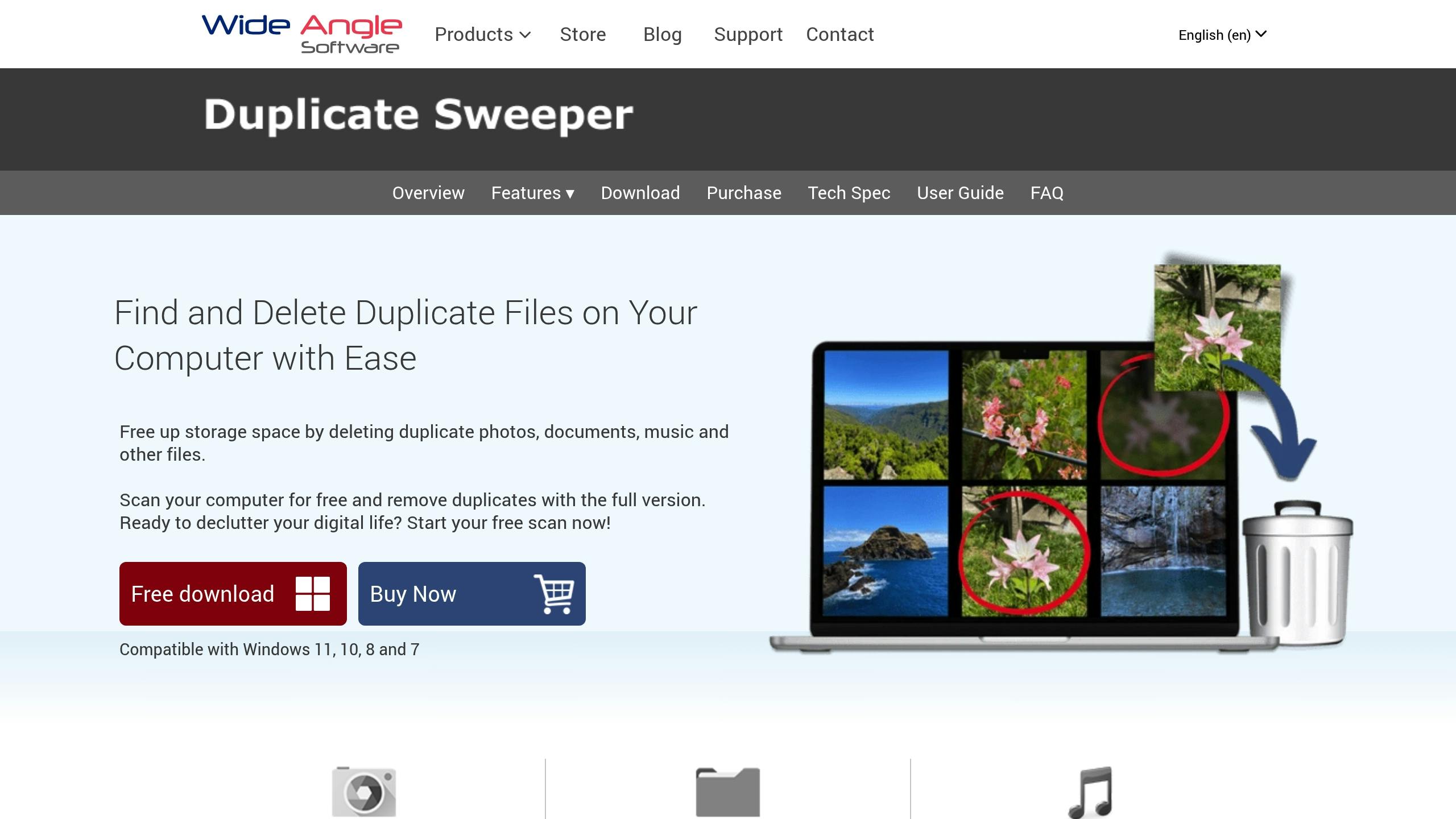
Duplicate Sweeper is a handy tool for finding duplicate files, available for both Mac and Windows users.
Smart Content-Based Detection
What sets Duplicate Sweeper apart is its ability to analyze the actual content of files - not just their names or sizes. This means it can identify duplicates even when file names have been changed. This feature is particularly useful for media files, which often have different names or slightly altered metadata. Plus, regular updates ensure it runs smoothly on macOS.
Broad File Type Compatibility
The app supports a variety of file types, including photos, videos, documents, music files, archives, and even applications. You can customize scans in the Preferences section by specifying file types (e.g., entering ".jpg" to focus on JPG images) or excluding certain types altogether.
Built-In Cloud Storage Scanning
One of the standout features of Duplicate Sweeper is its ability to scan cloud storage platforms like Google Drive, iCloud Drive, and OneDrive directly - no need to download files locally. This makes it especially useful for managing large photo collections or document libraries spread across multiple cloud accounts. It simplifies the process of finding duplicates across online platforms.
Customizable Scanning Options
Whether you need to scan an entire hard drive, specific folders, or both local and cloud directories, Duplicate Sweeper gives you the flexibility to tailor scans to your needs. The interface allows you to set custom parameters, making it easy to handle everything from extensive image libraries to large document archives.
With its cross-platform compatibility, smart content analysis, and cloud integration, Duplicate Sweeper makes managing duplicate files a breeze.
6. CleverFiles Duplicates Finder
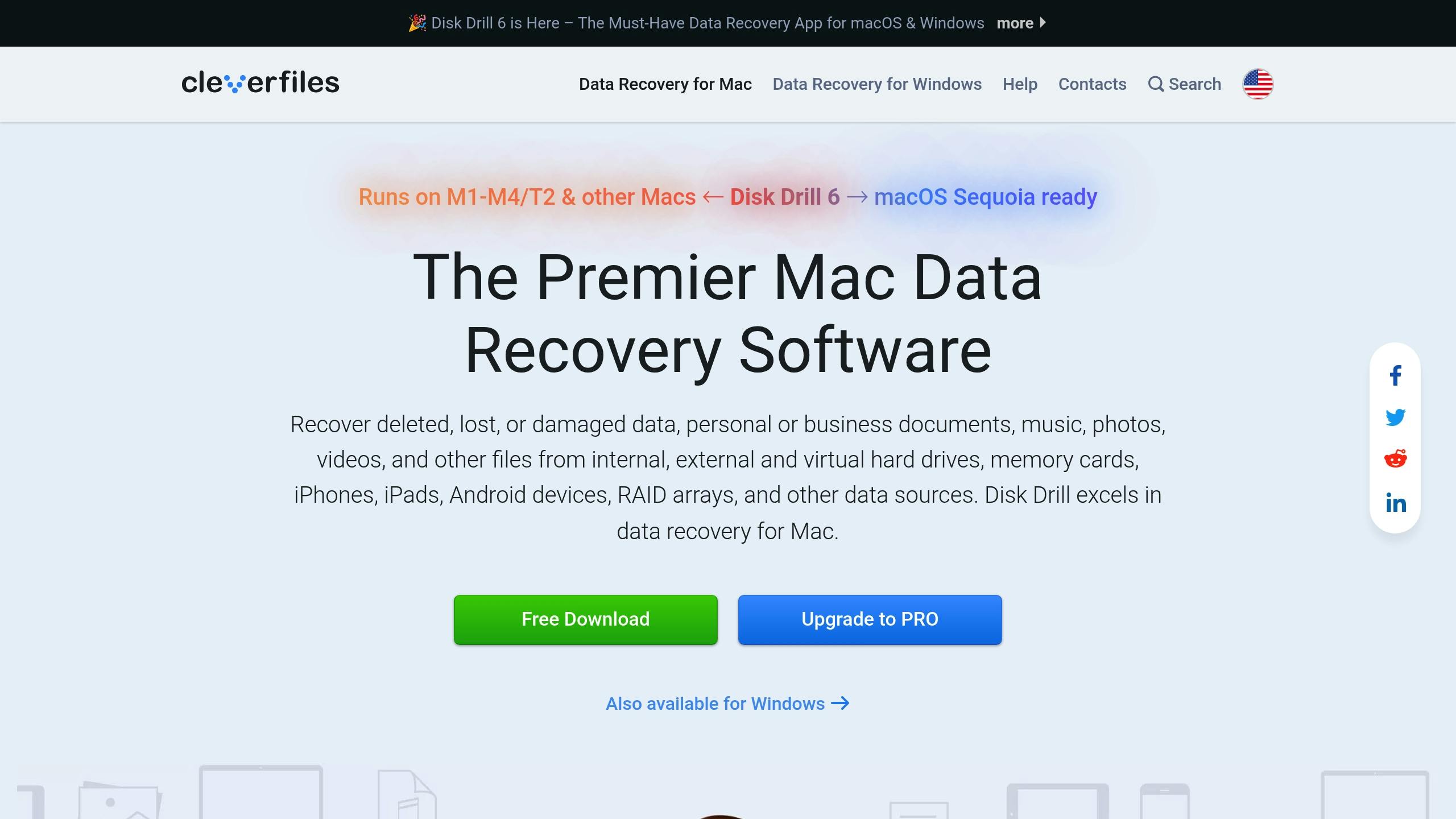
CleverFiles Duplicates Finder is a tool specifically crafted for Mac users. If you're using Windows, this app isn't an option - it’s built exclusively for macOS and requires version 10.12.6 or later. The app is available for just $2.99.
Works with All Major File Types
This Mac-focused software is designed to handle a wide range of file types, including photos, music, documents, and videos. You can choose to scan specific folders, your entire system, or even files stored in the cloud.
Cloud Storage Compatibility
One standout feature is its ability to scan and compare files in cloud storage. This can help you reclaim space by identifying duplicates in your photo or document libraries stored on cloud platforms. That said, the app does have some usability quirks.
User Experience Limitations
Users have pointed out that deleting duplicates can be a time-consuming task, as the app requires files to be removed one at a time. This can become frustrating when dealing with large collections.
Questions About Detection Accuracy
Another concern is the app’s duplicate detection. Some users report that files with the same size and date are occasionally flagged as duplicates, even when they’re not. This means you’ll need to manually review files before deleting them, adding an extra step to the process.
While CleverFiles Duplicates Finder supports a variety of file types and integrates with cloud storage, its manual deletion process and occasional detection errors may make it less practical for users managing extensive file collections.
Feature Comparison Table
Here's a quick look at the main features and strengths of each duplicate file finder:
Tool | Platforms | Price | Key Strengths | Best For |
|---|---|---|---|---|
Easy Duplicate Finder | Windows, macOS | Free version available | Multiple scan modes, cloud storage support, undo-delete feature | Users needing cross-platform support and cloud integration |
dupeGuru | Windows, macOS, Linux | Free (open-source) | Fuzzy matching, specialized music/photo modes, highly configurable | Advanced users looking for flexibility without extra complexity |
Tidy Up | macOS only | Paid | Advanced search, metadata analysis, tag-based organization | Mac power users handling complex file systems |
Duplicate File Finder (Nektony) | macOS only | Paid | Simple interface, basic duplicate detection | Casual Mac users who want an easy-to-use tool |
Duplicate Sweeper | Windows, macOS | Paid | Reliable performance | Users working across both Mac and Windows platforms |
CleverFiles Duplicates Finder | macOS only | $2.99 | Budget-friendly | Mac users seeking an affordable option |
The sections below delve into platform compatibility, pricing, and feature sets to help you make an informed choice.
Cross-Platform Reality Check
If you work on multiple operating systems, your options narrow down quickly. Only three tools - Easy Duplicate Finder, dupeGuru, and Duplicate Sweeper - offer cross-platform compatibility.
Among these, dupeGuru stands out by also supporting Linux, making it ideal for users juggling diverse systems. Meanwhile, Easy Duplicate Finder is compatible with Windows (as far back as XP) and macOS 10.6 or newer.
Price Comparison
The pricing spectrum ranges from completely free to paid versions. dupeGuru is entirely free and open-source, offering full functionality without cost. Easy Duplicate Finder provides a free version as well, though with some limitations.
For those on a budget, CleverFiles Duplicates Finder is a wallet-friendly option at just $2.99. The rest of the tools are paid, with varying levels of features to justify their price tags.
Feature Depth Comparison
While all these tools handle basic duplicate detection, their advanced features set them apart. For instance:
- dupeGuru uses a fuzzy matching algorithm to find files with similar names, not just identical copies.
- Tidy Up offers professional-grade features like metadata analysis and tag-based organization, catering to users with intricate file management needs.
- Easy Duplicate Finder includes an undo-delete feature for added safety and supports cloud storage scanning (e.g., Google Drive and Dropbox).
Your choice depends on your priorities - whether it's cross-platform functionality, budget constraints, or specific features like cloud integration or advanced search options. This guide should help you pinpoint the right tool to simplify your file cleanup process.
Final Thoughts
Finding the right duplicate file finder comes down to aligning your specific needs with what each tool excels at. If you're looking for a free option with powerful features, dupeGuru stands out. Its fuzzy matching capabilities and cross-platform compatibility make it a solid choice. For those who need cloud storage scanning or prefer both free and paid options, Easy Duplicate Finder is a great pick.
For users who frequently switch between Mac and Windows, Duplicate Sweeper offers dependable performance across platforms. On the other hand, CleverFiles Duplicates Finder provides a budget-friendly option for Mac users at just $2.99 while covering basic functionality.
If you need a cross-platform solution, tools like dupeGuru, Easy Duplicate Finder, or Duplicate Sweeper are worth considering. Mac-only users might find Tidy Up to be a better fit.
Also, think about how much time and effort you're willing to invest. Tools like dupeGuru offer advanced customization but might take longer to set up. If you prefer something more straightforward, options like Nektony's duplicate finder can get you started in no time.
A good starting point is to focus on one folder and use the tool's preview mode. Nearly all duplicate finders let you review what they plan to delete before you proceed. This step ensures you understand how the tool handles your specific file types and naming conventions, giving you confidence in its results.
FAQs
What’s the difference between free and paid duplicate file finders?
When it comes to free tools, they typically handle the basics - like identifying and listing duplicate files. These are fine if you only need them occasionally. However, they often fall short when it comes to advanced features, such as quicker scanning, precise filters, or the convenience of automatically deleting duplicates.
On the flip side, paid tools usually come packed with extras like content-based detection, adjustable settings, and options for bulk removal. These features can be a real time-saver, particularly if you’re dealing with large file collections or need to use the tool frequently. Plus, they’re generally more dependable and efficient for tackling more complex or professional tasks.
What makes dupeGuru’s fuzzy matching algorithm better at finding duplicates?
dupeGuru uses a fuzzy matching algorithm to identify duplicate files, even when their filenames don't match exactly. It scans for similarities in the names, making it capable of spotting duplicates with small variations - like typos or slight formatting tweaks - that other tools might miss. This feature is particularly useful for tidying up cluttered file collections or finding duplicates that are otherwise tricky to detect.
Can duplicate file finders detect and remove duplicates in cloud storage?
Yes, plenty of duplicate file finders are designed to work with cloud storage platforms like Google Drive, OneDrive, and Dropbox. These tools are great for tidying up your cloud accounts by spotting and removing duplicate files, helping you save storage space and stay organized. Many of these apps also provide both manual and automated ways to manage duplicates, so you can choose the method that works best for you and get the job done efficiently.

